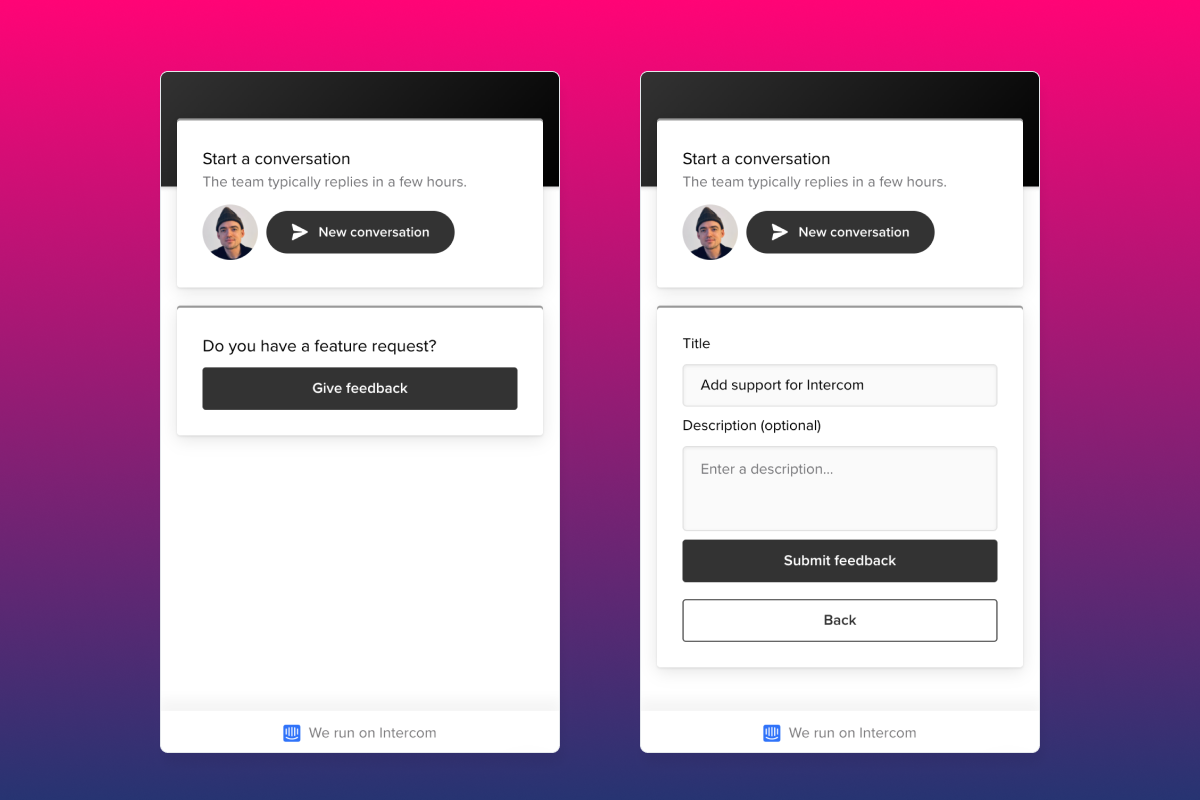
Best practices with collecting feedback and feature requests in Intercom
Last updated 18th December 2020
This article aims to highlight the best practices for customer support teams when they are collecting and managing user feedback and feature requests in Intercom.
First of all, there are likely two channels for feedback via Intercom:
- The first channel is through customer conversations in the Intercom Messenger. This is when a user will give you feedback in amongst a wider conversation - for example, “It’d be great if we could use your app on Android as well”, or “Please stop sending me so many emails, I don’t mind the ones about my account but the marketing ones are terrible!”.
- The second channel is when more established users of your product will provide you with specific feature requests. These are often not part of a support case or sales conversation.
Now let’s take a look at how you can set up Intercom to capture all of the product insights from both of these channels.
Channel One: feedback buried in sales and support conversations
With this channel of feedback, the best practice is for your sales and support team to manually gather the feedback. Noora makes this super simple. The first step is to install our Chrome browser extension (you can find it here). Once you have the extension installed, you can use Intercom as you currently do today - however, now when a user gives you an interesting insight or snippet of feedback, you can highlight the text and press Ctrl/Cmd+Shift+Y. The Noora browser extension will now pop up, with the highlighted text filled in, a link to the conversation in Intercom, as well as the email of the person in Intercom that provided the quote.
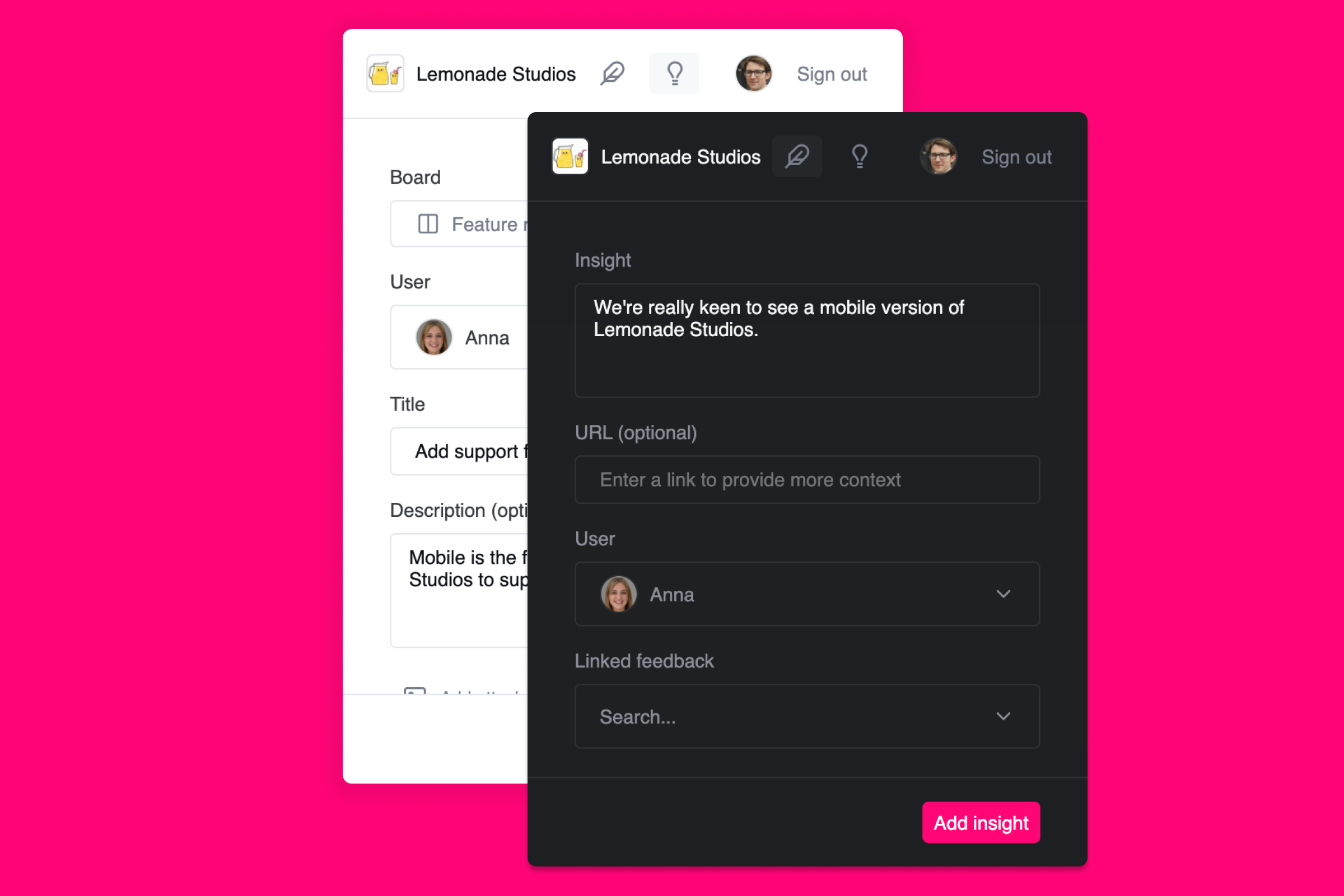
Noora's Chrome browser extension makes it pain-free to collect insights from Intercom conversations
When your team are capturing these insights, they can also optionally tag them to a known feature request - or create a new one. Alternatively, if you prefer that your Product Managers or Product Owners take care of analyzing insights and building feature requests from them, you can always sign in to your Noora workspace and slice and dice all of the insights that have been captured from Intercom and link them to feature requests at a later date.
Channel Two: feature requests from experienced users of your product
The second channel is covered by the Noora Intercom integration (you can find it here). Once installed, you can add the Noora app to Intercom Messenger - either for prospects/leads or for authenticated users. This widget lets users search, add and vote on feature requests in your Noora workspace. Typically, only committed and experienced users of your product will actively provide you with feature requests, so it is common to prioritize adding the app for contacts only in Intercom (https://www.intercom.com/help/en/articles/1827291).
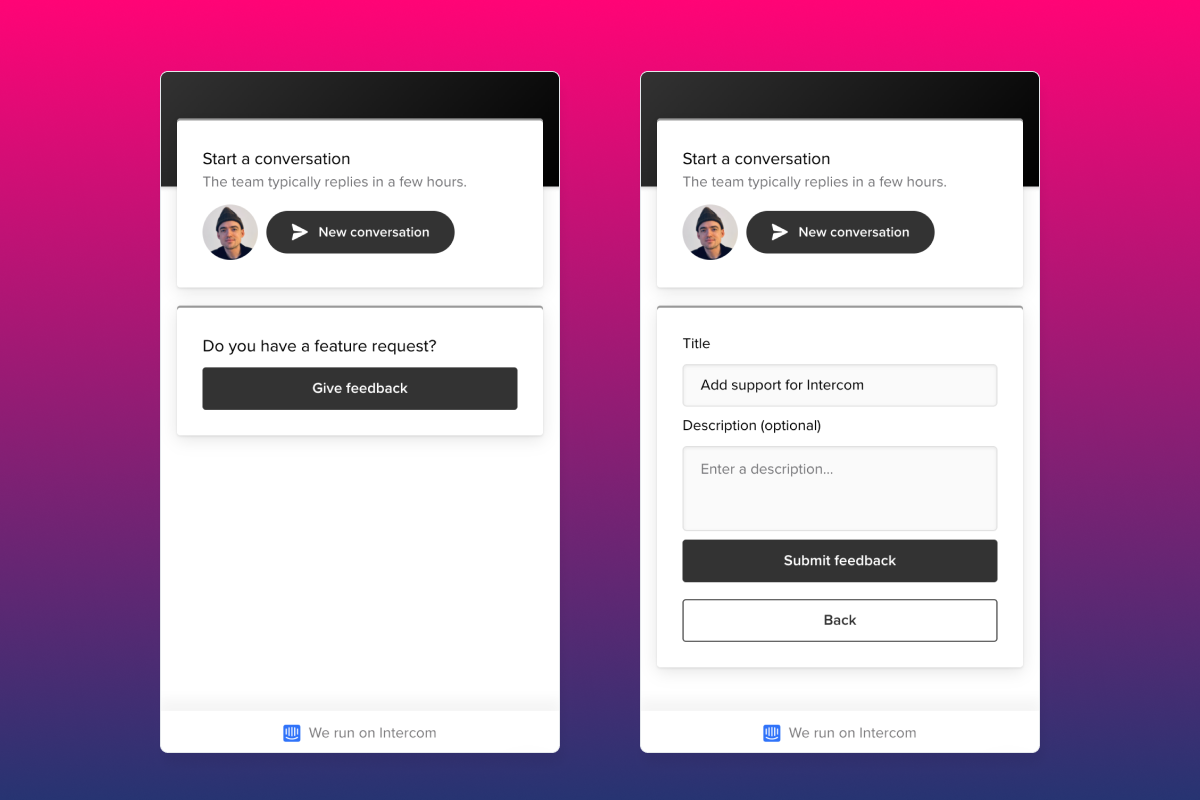
Noora's Intercom Messenger app lets your users add feature requests directly
As users add and vote on feature requests, you will see them in your Noora workspace. You can filter and sort all of the incoming requests, as well as continue the conversation with your users by commenting in Noora (Noora will automatically email the users that have voted for the feature if a workspace admin comments on it).
The Intercom integration will also automatically sync person and company attributes from your Intercom workspace. These attributes can then be used to create rules to segment feedback from your most valuable customers. If you are sending revenue data into Intercom, Noora will also sync this data and aggregate monthly recurring revenue and it to the stats for every insight and feedback post.
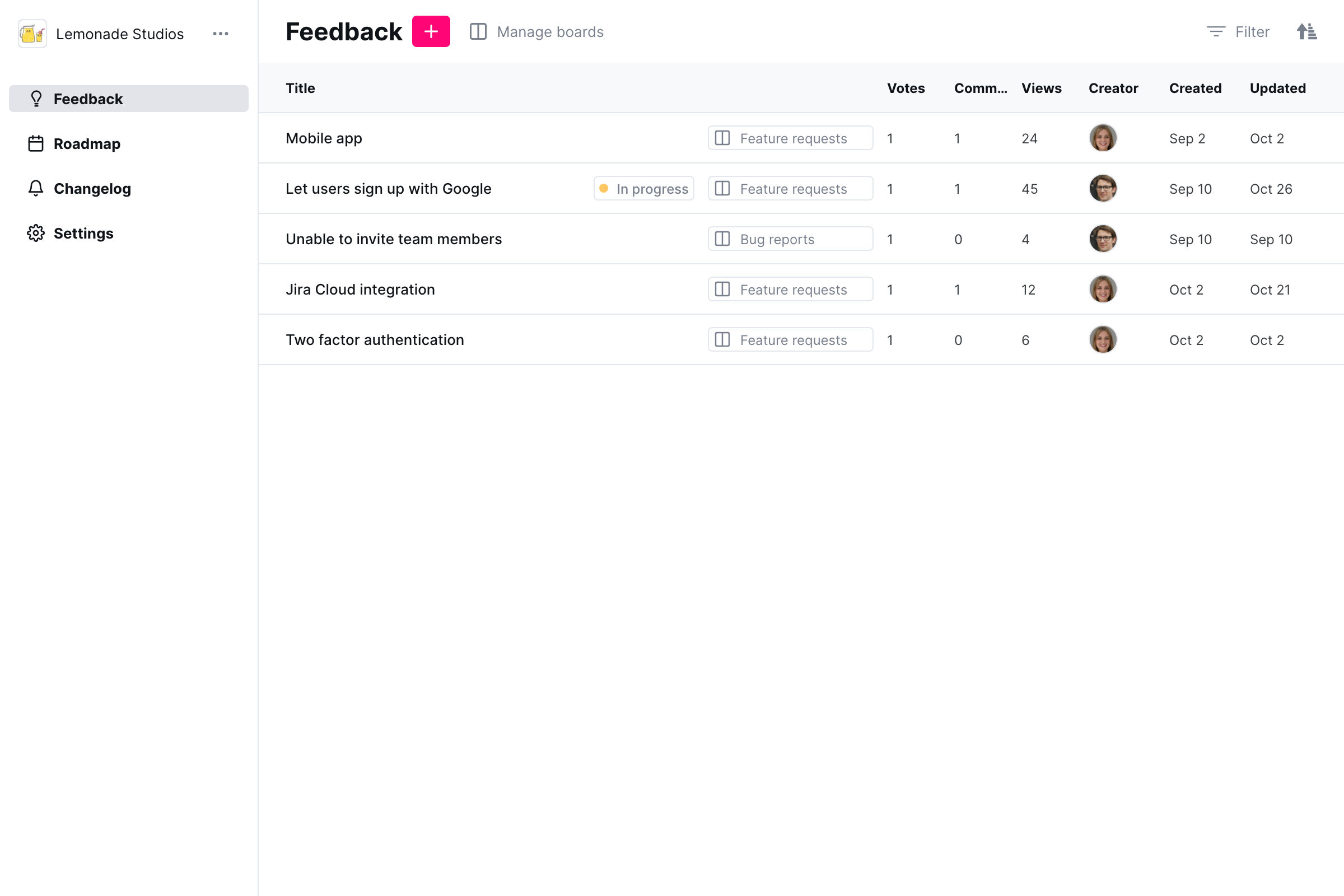
Noora gives you a powerful overview of all the ideas and feedback from your users
How to respond to the feedback you collect
So far we’ve covered the basics of how to capture every piece of feedback from your users in Intercom. However, once we’ve started to build up a repository of customer insights, what should we do next?
The first step is to actively engage with feedback. This doesn’t mean implementing every suggestion - it is perfectly fine to say no to feedback (here’s a blog post from Intercom themselves on this topic: https://www.intercom.com/blog/rarely-say-yes-to-feature-requests). The important part is to respond clearly on each feature request.
If you are primarily gathering feedback as Insights, actively engaging with feedback can mean posting clarifying questions in Noora that should be used to follow-up with the user that provided the feedback. This is an important step that can make the difference between implementing the wrong feature and actually building a deep understanding of the true user pain being described.
Once you’ve followed-up on the feedback, you can begin to build your product roadmap. Noora lets you share a public roadmap - built up automatically by setting statuses on feature requests - with your users. A link to this public roadmap will be added automatically to your Intercom Messenger widget if you have installed the Noora Intercom app.
The final step to closing the feedback loop with your users is to follow-up with them when changes they’ve requested make it into your shipped product. A dedicated product feedback management tool like Noora can take care of this step for you automatically. When you update the status of a feature request in Noora, for example to Shipped, every user that has voted for that feature will receive an email letting them know that it is now available and that their voice was listened to - a great way to build loyalty and retention with your user base!
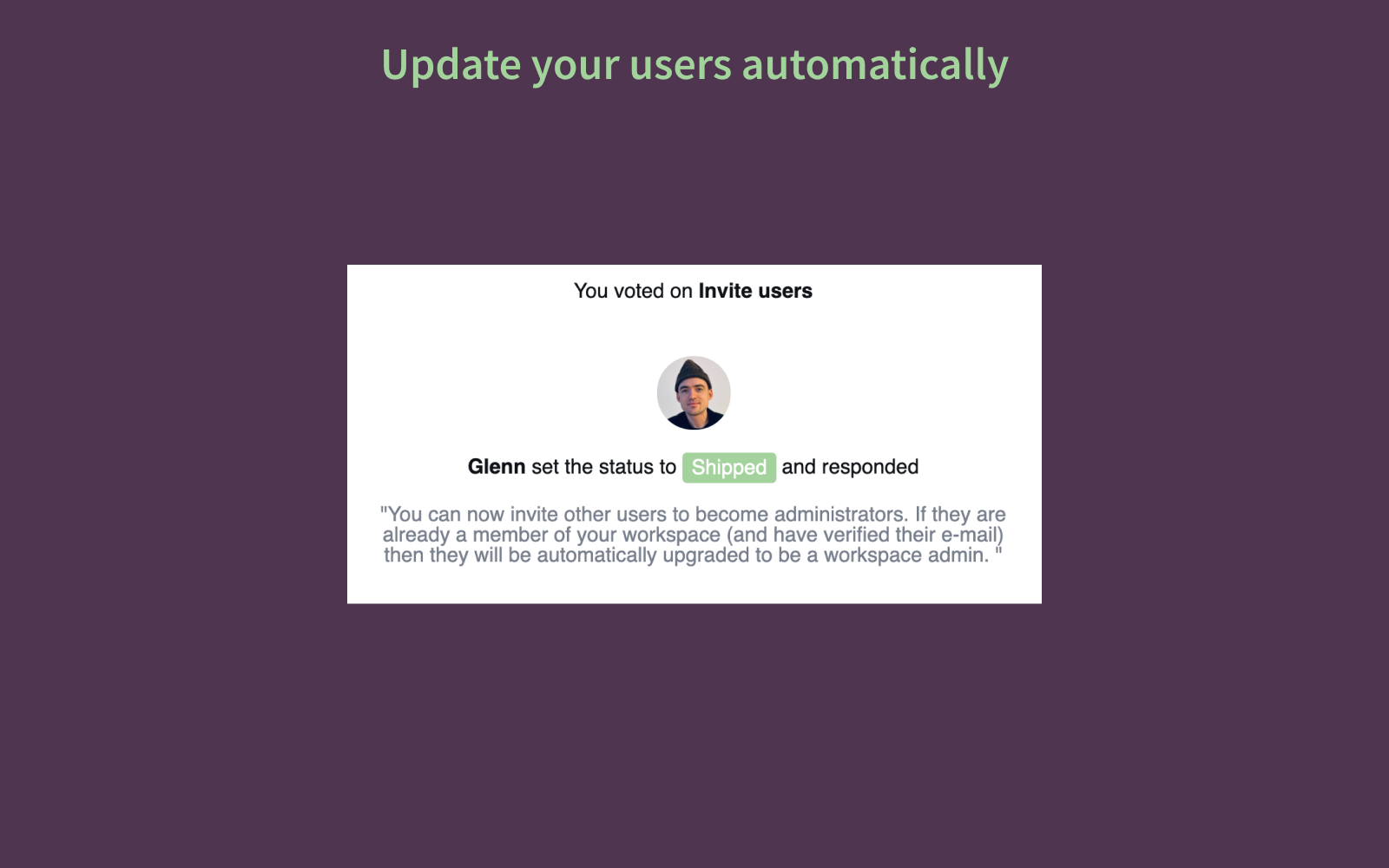
How to get your customer support team started with managing feedback in Intercom better
- Sign up to Noora (hint: we're biased but we're sure it is the ideal tool for your customer success team) for your free 7 day trial.
- Install the Chrome browser extension for free.
- Install the Intercom Noora app for free.
- Follow the steps that you've followed in this post to supercharge the customer experience for your loyal customers.